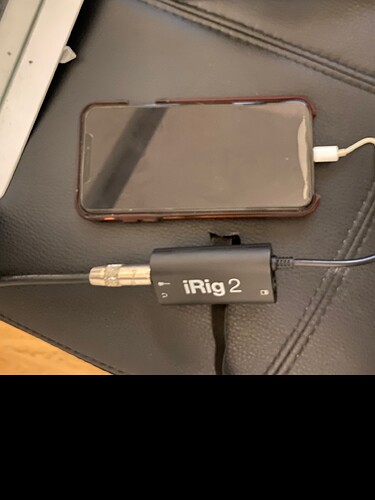Ive got a magnet, iPhone, mac.
I want to be able to use iPhone camera and the sound from my helix .
Ive got iMovie and final cut.
Both of these programs do not you use your iPhone as a camera device only the built in FaceTime cam on the mac. This sucks
It would be nice not to have to import every video recorded on my iPhone from the iPhone to the mac then into iMovie.
it is a bit of a pain messing with the magnet to get the phone in and out and there is the added down side that i can only use the iPhones native audio.
The only way i can see it working it to record my helix into logic pro, film the video on my iPhone and then sync them both up later in iMovie/final cut.
Its amazing that we can even do this but it seems like more steps than needed.
I know i can use quicktime to get close to what i want and record iPhones camera even route the audio from the helix but the down side is that on the video you get the record button from the iPhone camera app/any auto focus info such as the yellow box and the running time of the video.
Also im not sure if im actually still capturing at 240 frames when i do this or not?
Does anyone know a way to get it all done at once?
Set up magnet, record video from the mac and audio from helix?
Perhaps i could try OBS? but again i think the onscreen information from the iPhones native camera app will get recorded as its basically screen mirroring isn’t it?
Any help would be great thanks.