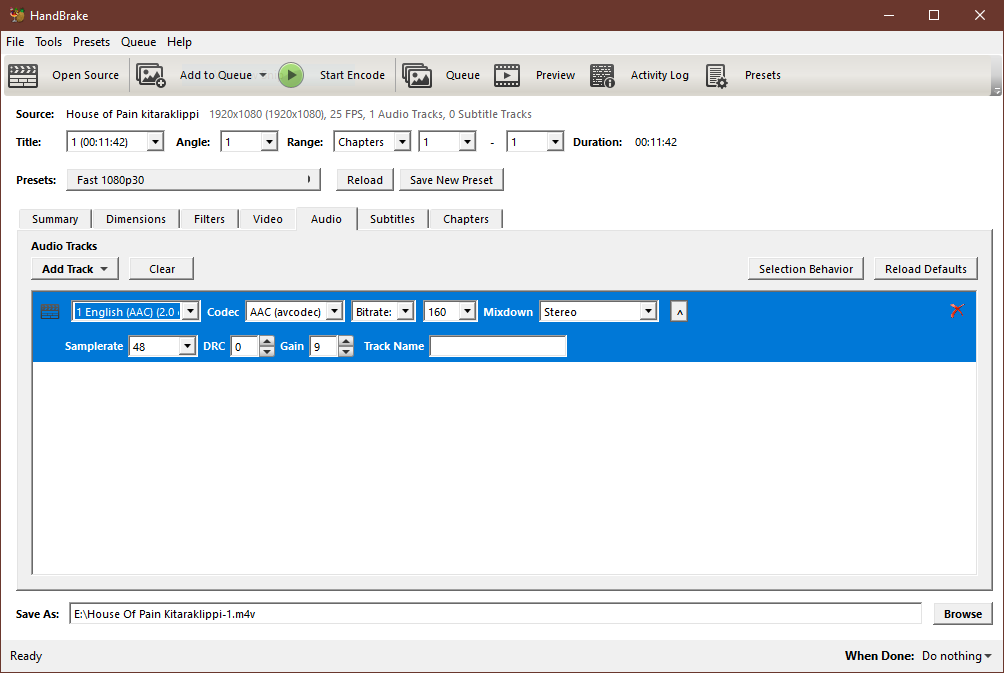TLDR: I’m trying to automate the following process - and thanks in advance to anyone who wants to share some ideas / suggestions 
“hey Software X - please re-encode all the files in folder path X/Y/Z, keep the same video track but add +9dB to the audio track, and save them all as “original name - louder” in folder /P/Q/R”
Not TLDR: In the last 2 months I recorded 40 videos of Physics lectures for my University job.
Because I’m a dummy, I exported them all with very quiet volume levels.
I’m looking for an automated method to re-encode them all in one go, with - say - a +9dB volume boost of the audio track but no modifications to the video track. I think it can be done with ffmpeg and some smart command lines but I’m not the best at that sort of thing.
I know how to do it by hand with Avidemux - but that requires me loading / editing / re-exporting each video separately.

 )
)